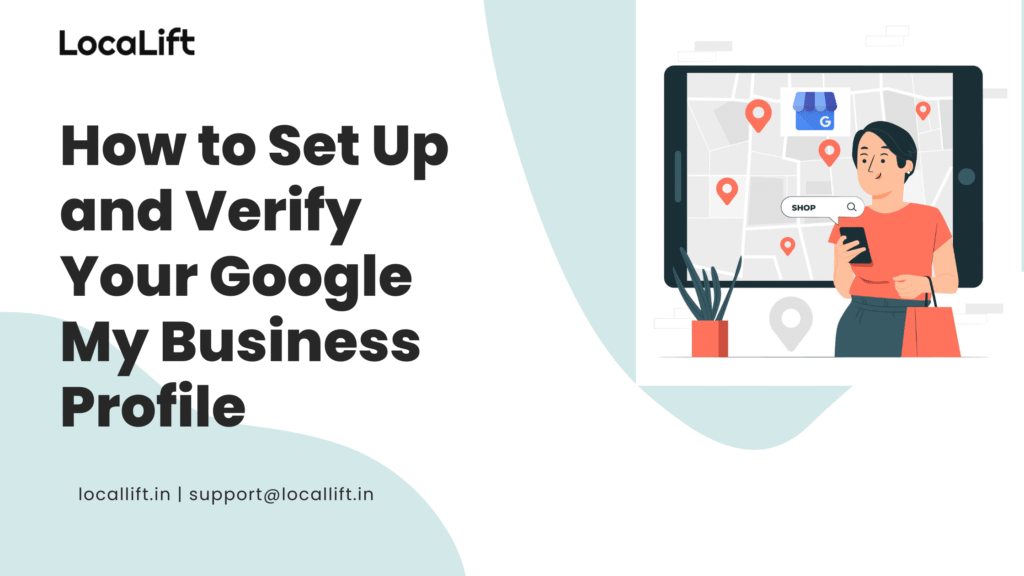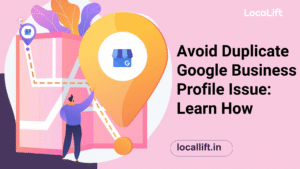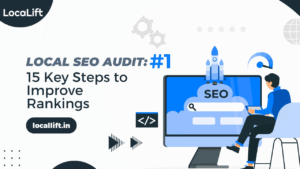In recent times, having an online presence is crucial for businesses of all sizes. One of the best ways to enhance your visibility is by leveraging Google My Business (GMB). Whether you run a local shop or provide services across the globe, Google My Business setup helps potential customers find and connect with you effortlessly. This guide offers a step-by-step walkthrough on setting up GMB, ensuring your profile stands out.
Why Google Business Profile Matters
Before diving into the setup process, let’s understand why a Google Business Profile is essential:
- Increased Visibility: Appear in local searches and Google Maps.
- Improved Credibility: Showcase verified business details to customers.
- Direct Engagement: Use GMB features like reviews and posts to interact with your audience.
- Enhanced SEO: Boost your local search rankings effortlessly.
Now, let’s explore how to set up your Google My Business profile step-by-step and get it verified.
Step 1: Creating Your Google My Business Profile
1. Sign In to Google
The first step is to visit the Google My Business platform. Sign in using your Google account. If you don’t have a Google account, create one before proceeding. Ensure your account is secure, as it will be tied to your business profile and customer interactions.
2. Enter Business Name
When prompted, enter your business’s official name. Make sure the name is consistent with how it appears on your website, social media, and other directories to maintain brand consistency. Avoid adding unnecessary keywords to your business name, as this can lead to issues with your listing.
3. Select Business Category
Choosing the right category is crucial. Select a primary category that accurately describes your business. For example, if you own a bakery, select “Bakery” as your primary category. You can also add secondary categories later to provide more details about your offerings.
4. Add Business Location
If your business has a physical storefront, enter the exact address. This ensures customers can locate you easily via Google Maps. For service-based businesses without a physical location, select the option to “deliver goods and services to customers” and specify the areas you serve.
5. Enter Contact Details
Provide accurate contact details, including your phone number and website URL. This information allows customers to reach out to you effortlessly and enhances your credibility. Ensure your phone number follows the international format if you cater to a global audience.
6. Submit Your Profile
After filling in the necessary details, click “Finish” to submit your profile. Your basic Google Business Profile is now ready. However, it needs optimization and verification to deliver maximum benefits.
Step 2: Optimizing Your GMB Profile
A completed profile is just the beginning. Optimization ensures your Google My Business setup delivers maximum benefits.
1. Add Photos and Videos
High-quality visuals can significantly enhance your profile’s appeal. Include images of your storefront, products, team, or services. Videos showcasing behind-the-scenes moments or customer testimonials can also engage potential customers effectively.
2. Write a Compelling Business Description
Craft a concise and compelling description of your business. Highlight your unique selling points (USPs) and integrate relevant keywords naturally. For example, mention terms like “professional GMB optimization” or “easy guide to setting up GMB” if relevant.
3. List Products and Services
Detail your products and services to give potential customers a clear understanding of what you offer. Include brief descriptions and prices (if applicable). This step can also improve your search visibility for specific queries.
4. Enable Messaging
Turn on the messaging feature to allow customers to contact you directly. Be prompt in your responses to build trust and encourage engagement.
5. Post Regular Updates
Use the “Posts” feature to share updates, promotions, or events. Regular updates keep your profile active and can drive customer interest. Aim for a mix of promotional and informational content to keep your audience engaged.
6. Leverage Attributes
Add relevant attributes such as “Wheelchair Accessible,” “Free Wi-Fi,” or “Outdoor Seating” to provide additional details about your business. These attributes make your profile more informative and user-friendly.
Step 3: Verifying Your Google Business Listing
Verification is a crucial step in the GMB setup process. Without verification, your profile won’t appear in search results. Here’s how to complete this step:
1. Choose a Verification Method
Google offers several verification methods. Select the one that suits your business:
- Phone or Email: Some businesses qualify for instant verification via phone or email. Follow the on-screen instructions to complete the process.
- Postcard: For most businesses, Google sends a postcard with a verification code to your address. Ensure your address is accurate to avoid delays.
- Bulk Verification: Businesses managing multiple locations can apply for bulk verification to streamline the process.
2. Enter the Verification Code
Once you receive the verification code, log in to your GMB account and enter it. This step confirms your business’s authenticity.
3. Wait for Approval
Verification typically takes a few days. During this period, refrain from making significant changes to your profile to avoid delays.
Common Challenges in Setting Up GMB
While the process is straightforward, some challenges may arise:
1. Incorrect Business Information
Double-check all details during setup to avoid inconsistencies that could confuse customers or result in profile suspension.
2. Verification Delays
Ensure your address is accurate and complete to avoid issues with postcard delivery. If delays occur, contact Google support for assistance.
3. Profile Suspensions
Adhere to Google’s guidelines to avoid penalties or suspensions. Avoid using misleading information or engaging in prohibited activities like fake reviews.
4. Managing Multiple Locations
For businesses with multiple locations, ensuring consistent data across all profiles can be challenging. Use tools or services to manage these listings effectively.
5. Handling Negative Reviews
Dealing with negative reviews can be stressful. Respond professionally and work on resolving the issues raised to maintain your reputation.
6. Staying Updated with GMB Features
Google frequently updates its features. Stay informed about changes and leverage new tools to maximize your profile’s potential.
Need Assistance?
Setting up and maintaining a Google My Business profile can be challenging, especially when facing issues like verification delays or profile suspensions. Locallift specializes in streamlining this process. Visit us at Locallift to enhance your GMB profile and drive local business growth.
Tips for Maintaining a High-Performing GMB Profile
1. Claim and Verify Your Listing
Ensure your GMB profile is verified. This unlocks full access to features and improves credibility.
2. Optimize Business Information
Keep your name, address, phone number (NAP), and business hours accurate and consistent across all platforms.
3. Post Regular Updates
Share posts about promotions, events, or updates to keep your profile fresh and engaging. Post at least once a week to stay active.
4. Encourage and Respond to Reviews
Ask satisfied customers for reviews and respond to them promptly. Address negative reviews professionally to build trust.
5. Add High-Quality Photos and Videos
Regularly update photos showcasing your storefront, products, team, or events. Visual content increases customer engagement.
6. Utilize the Q&A Section
Monitor and answer customer questions accurately and promptly. This builds trust and provides valuable information to other potential customers.
7. Leverage Attributes
Highlight business-specific attributes like “Free Wi-Fi,” “Wheelchair Accessible,” or “Outdoor Seating” to appeal to your audience.
8. Monitor Insights
Analyze performance metrics like search queries, customer actions, and direction requests to refine your strategies and measure success.
9. Keep Information Updated
Update your business hours, contact details, or address whenever changes occur. An up-to-date profile reflects professionalism.
10. Use Keywords Strategically
Incorporate relevant keywords in your posts and descriptions. For instance, terms like “easy guide to setting up GMB” or “how to verify your Google Business listing” can improve search visibility.
Advanced GMB Features You Should Know
1. Appointment Links
Allow customers to book appointments directly from your profile. This feature simplifies the booking process and enhances user experience.
2. Q&A Section
Encourage customers to ask questions and provide clear, informative answers. This section can serve as a valuable resource for potential customers.
3. Insights
Dive into advanced metrics like search volume, customer actions, and direction requests to optimize your strategy.
4. Service Areas
Update your service areas regularly to reflect changes in your business coverage. This ensures your profile remains accurate and relevant.
Conclusion
Setting up and verifying your Google My Business profile is an investment in your business’s growth. By following this comprehensive guide, you’ll enhance your online presence, connect with customers, and drive more traffic to your business.
Remember, a well-maintained Google Business Profile is not a one-time effort but a continuous process. Keep optimizing, engaging, and updating your profile to stay ahead in the competitive digital landscape.
Need expert guidance? Locallift specializes in Setting up and Optimizing GBP for businesses like yours. Visit us at Locallift to boost your local visibility and achieve your business goals!