Avoid Duplicate Google Business Profile Issue: Learn How
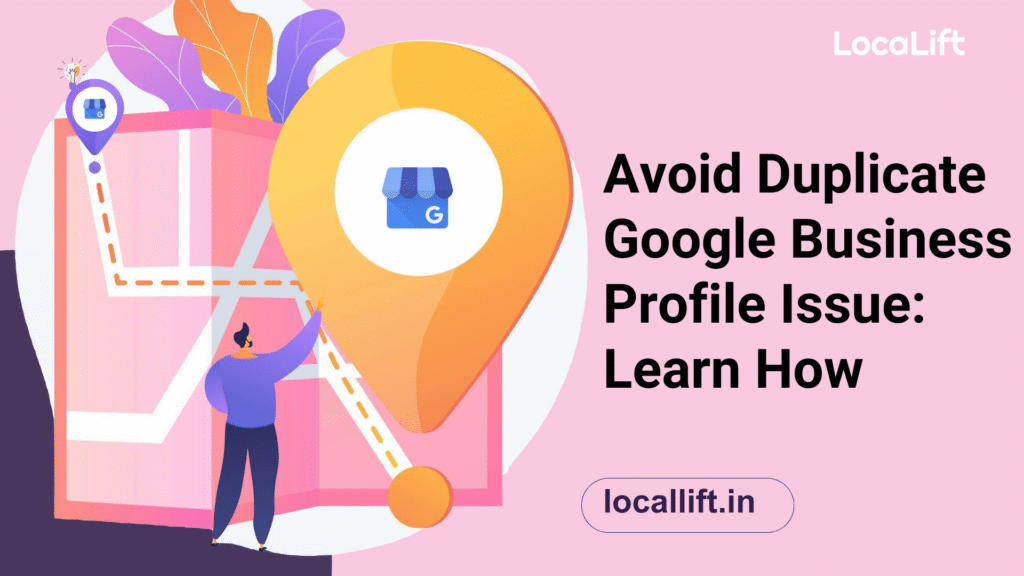
A Duplicate Google Business Profile can cause more harm than you think! From lowering your search rankings to confusing potential customers, duplicates can disrupt your online presence and marketing efforts. Managing your Google Business Profile (GBP) is essential to ensure your business stands out with accurate information in search results and maps. In this […]
Local SEO Audit: 15 Key Steps to Improve Rankings
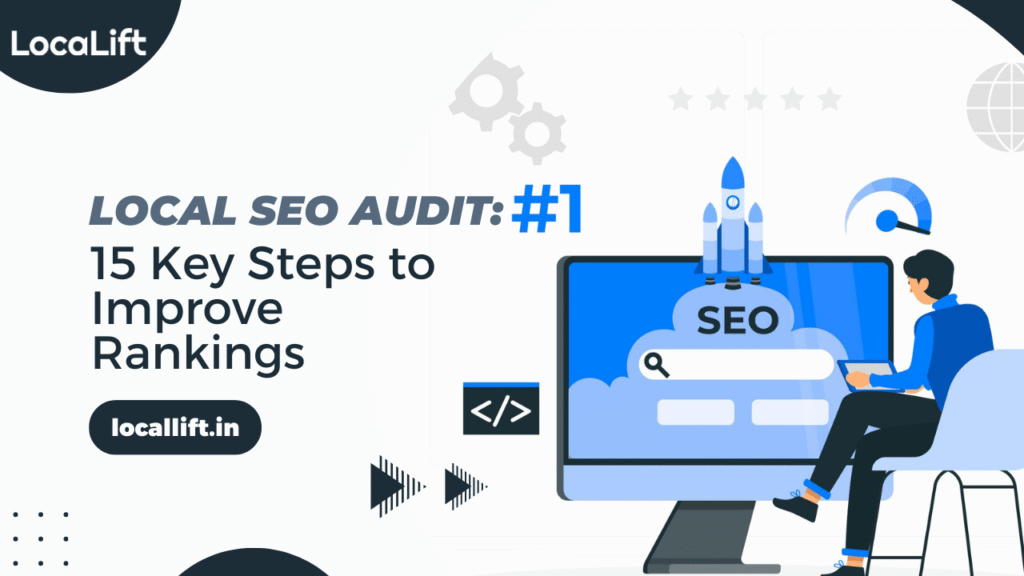
Local SEO audit is the backbone of any successful local search strategy. It ensures your business stands out in local search results, driving traffic and leads. By conducting a local SEO audit, you can uncover opportunities for improvement and address issues that may be hindering your rankings. This process is essential for businesses aiming […]
15 Benefits of Local SEO to Boost Your Business Today
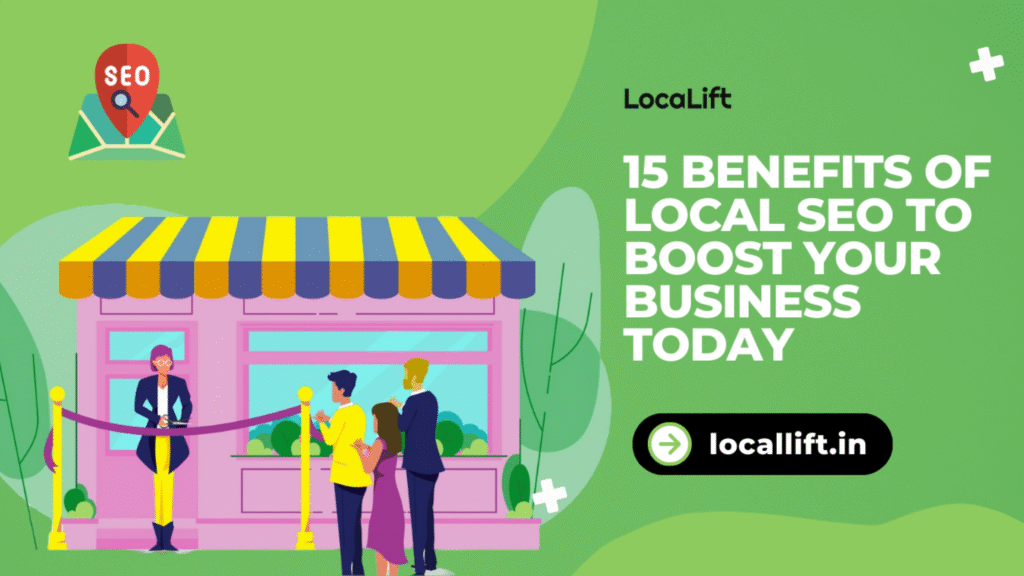
The benefit of local SEO is crucial for businesses aiming to attract more customers in their local area. By optimizing your website and online profiles for location-specific searches, local SEO ensures that your business ranks higher when customers search for services or products nearby. Whether you’re a coffee shop, law firm, or service provider, […]
Why NAP Consistency Matters for Local Business Success
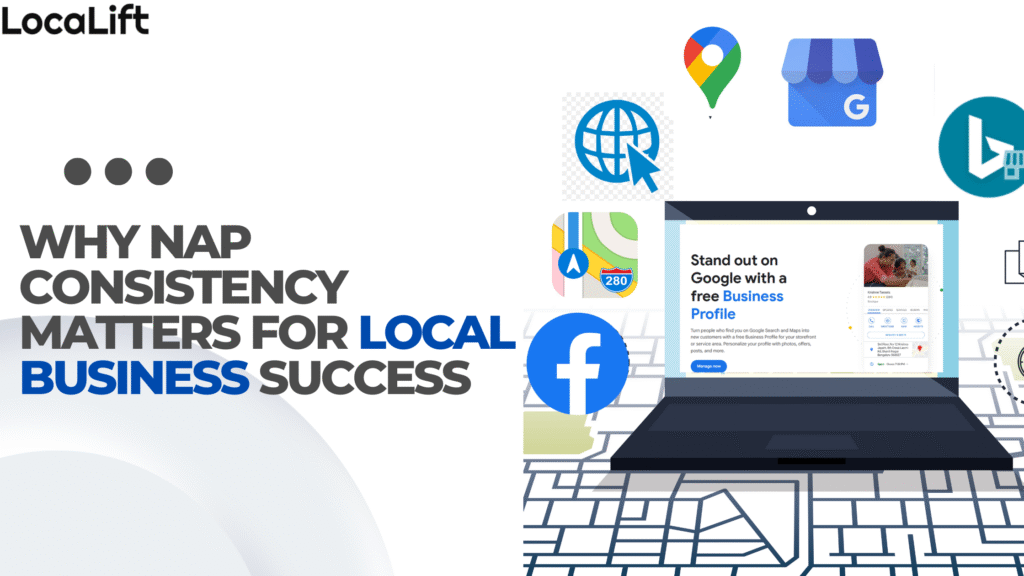
In Local SEO, NAP consistency is a critical factor that can significantly impact your business’s online visibility. Ensuring accurate and uniform NAP (Name, Address, Phone Number) information across all platforms is essential for both search engines and potential customers. This simple yet powerful concept forms the backbone of a successful local SEO strategy and […]
How to Set Up and Verify Your Google My Business Profile
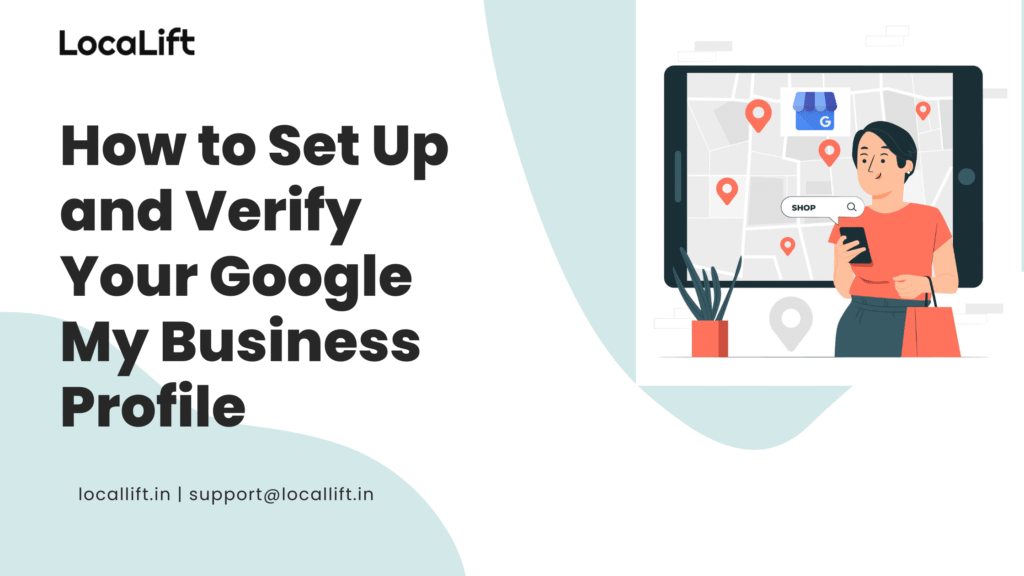
In recent times, having an online presence is crucial for businesses of all sizes. One of the best ways to enhance your visibility is by leveraging Google My Business (GMB). Whether you run a local shop or provide services across the globe, Google My Business setup helps potential customers find and connect with you […]
What is Local SEO and Why It Matters for Businesses?
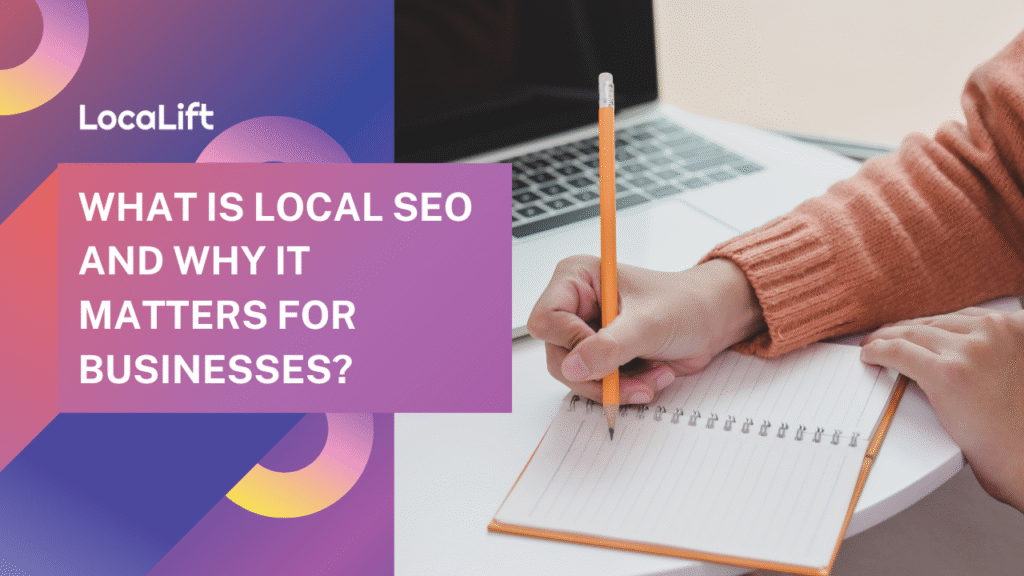
In today’s digitally-driven world, being found online is no longer a luxury it’s a necessity. But what if your business relies heavily on local customers? That’s where Local SEO comes into play. In this blog, we’ll uncover what local SEO is, how it works, and why it’s a game-changer for businesses that want to […]






